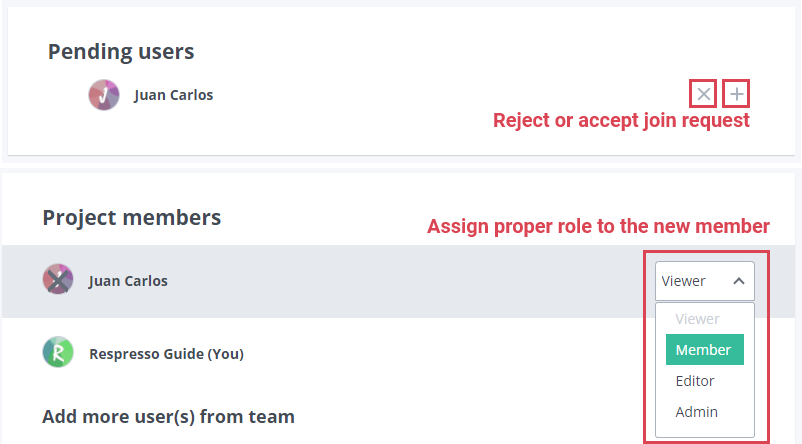Respresso's user management system
As we discussed in the structure concept, Respresso has Teams and Projects.
According to this, you can invite or add people to a project or a team.
You can also select roles for each team/project from the corresponding
team roles
and
project roles.
Manage team members
Any team admin can manage team members and team invites in the Team dashboard / Team Settings / Team Permissions page.
Team invites
On the Team permissions page you can send a new invitation and resend or delete existing ones.
When you create an invitation, you will need the name and email of the invitee, also you have to select a team role for him/her. (The default role is team member.)
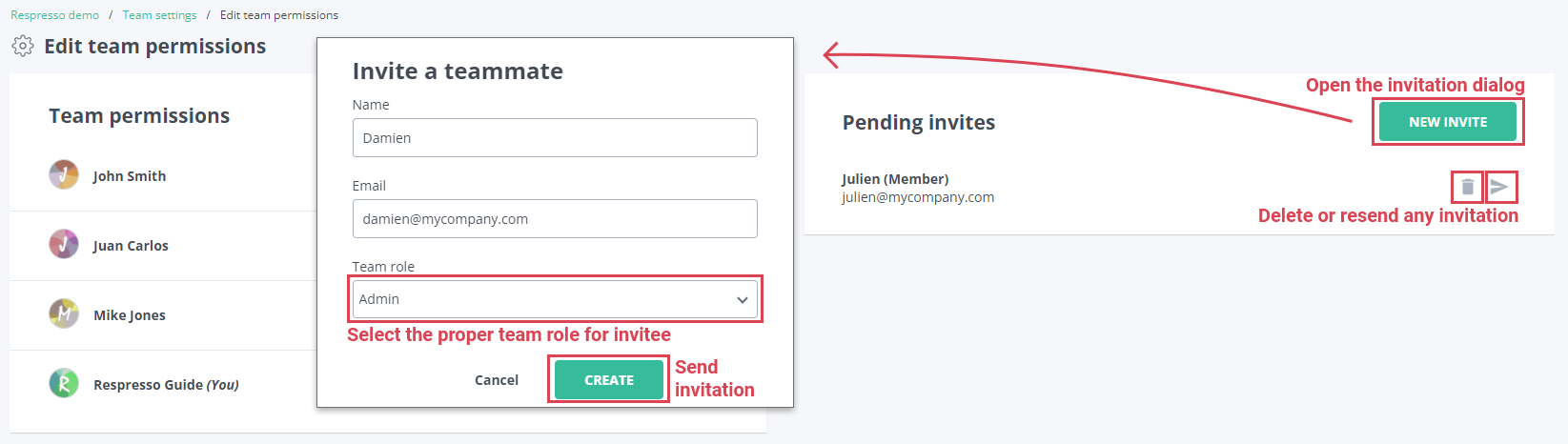
Please note that team invites expire in 30 days. To extend this, you can click the resend button.
Team domains
You can let your whole team join without sending everybody an invitation by adding your company's email domain in the Team dashboard / Team settings page.
This will let anyone with an email address that matches any of the added domains join in the team.
Any team admin can edit domains by following steps:
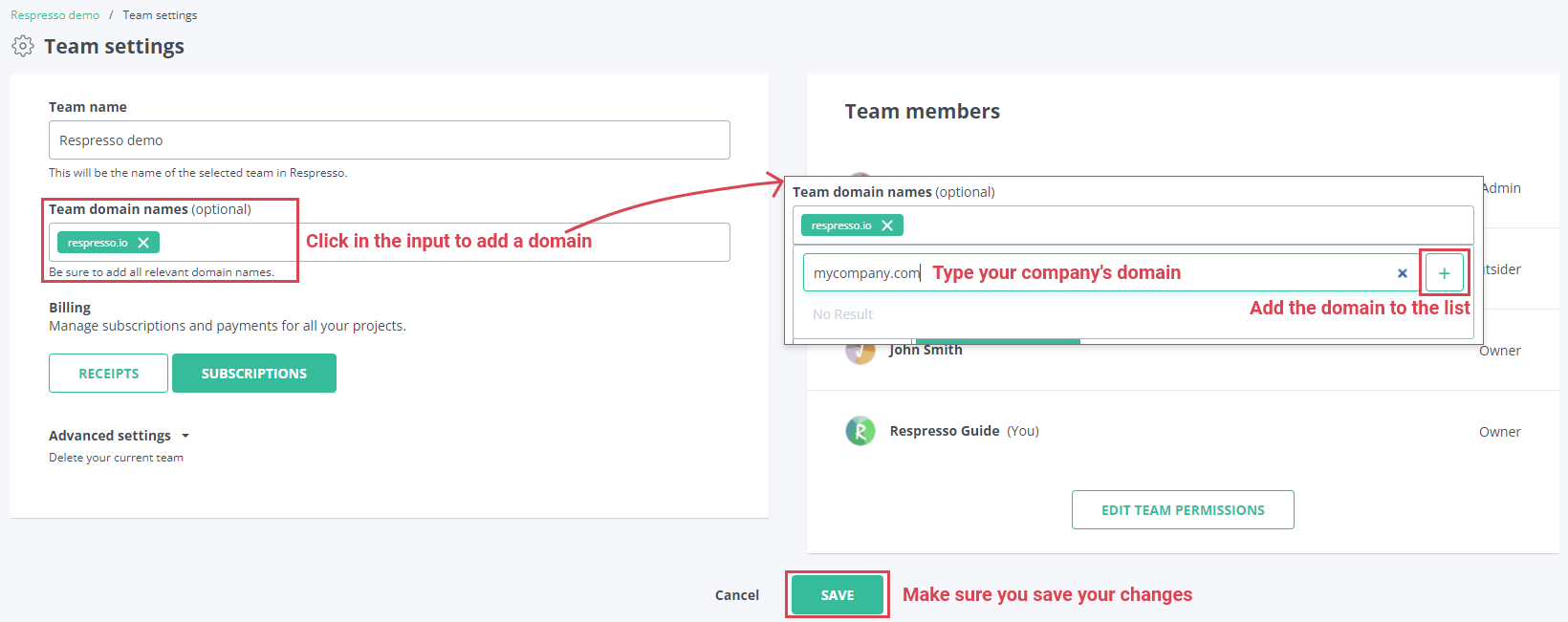
Edit team roles
On the Team permissions page you can remove users or change their team role.
To do so, you need at least the team admin role, and you must have the same or higher role to change/remove it.
An additional limitation is that a team owner role must be assigned to someone. Please note that removing a team member will also remove the user from all the projects.
To change a member's role just select the new role from the dropdown:
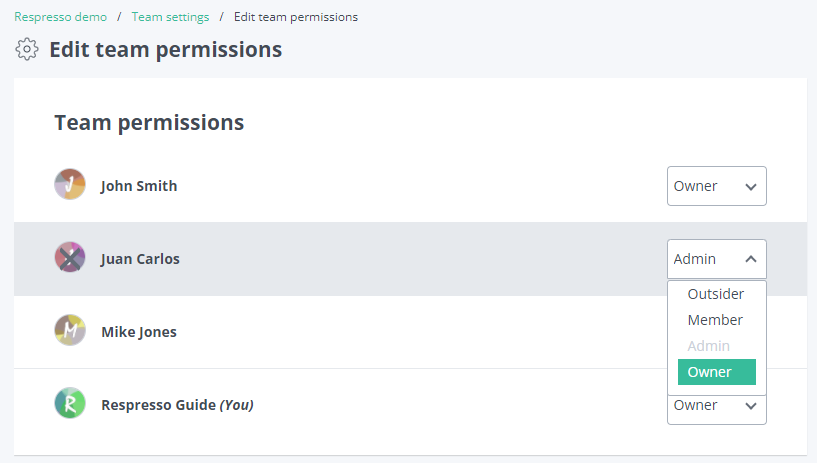
To remove a member, just click the x on their profile image:
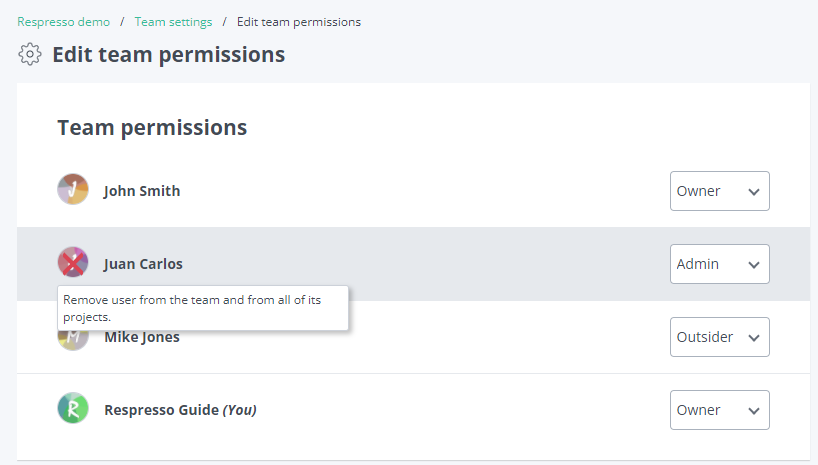
Manage project members
Respresso gives you multiple options when you manage project memberships.
Each can be accessed by any project admin from the Project dashboard / Project settings / Project permissions page:
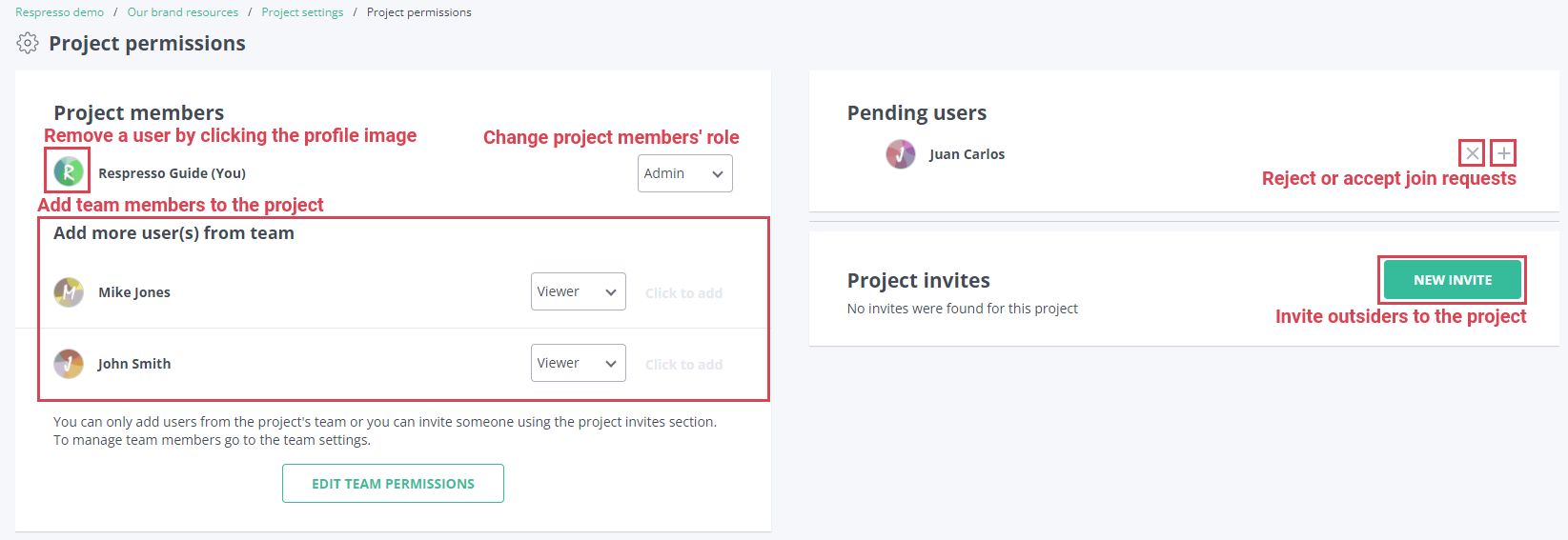
Add team members to a project
Any project admin can add a team member in a straightforward way from the Project permissions page:
- Select a proper project role for the team member.
- Add him/her to the project.
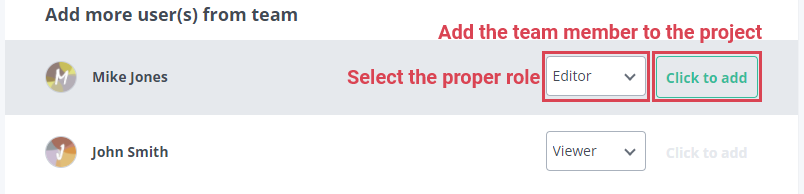
Invite outsiders to a project
Respresso lets you invite outsiders to work with you on a project.
For security reasons, there is no way to add a user to a project that is not member of the owner team. To resolve this issue, Respresso defines an outsider team role that restricts data access to those projects where the user is added. Thanks to this, you can directly invite somebody to join a project that will automatically add him/her to the team with the outsider role.
This option is available for any project admin regardless of their team role. As a result a project admin can implicitly send a team invite even if he/she could not manage team members but the invitee will be restricted to that single project.
To send a project invite, you have to follow these steps on the Project permissions page:
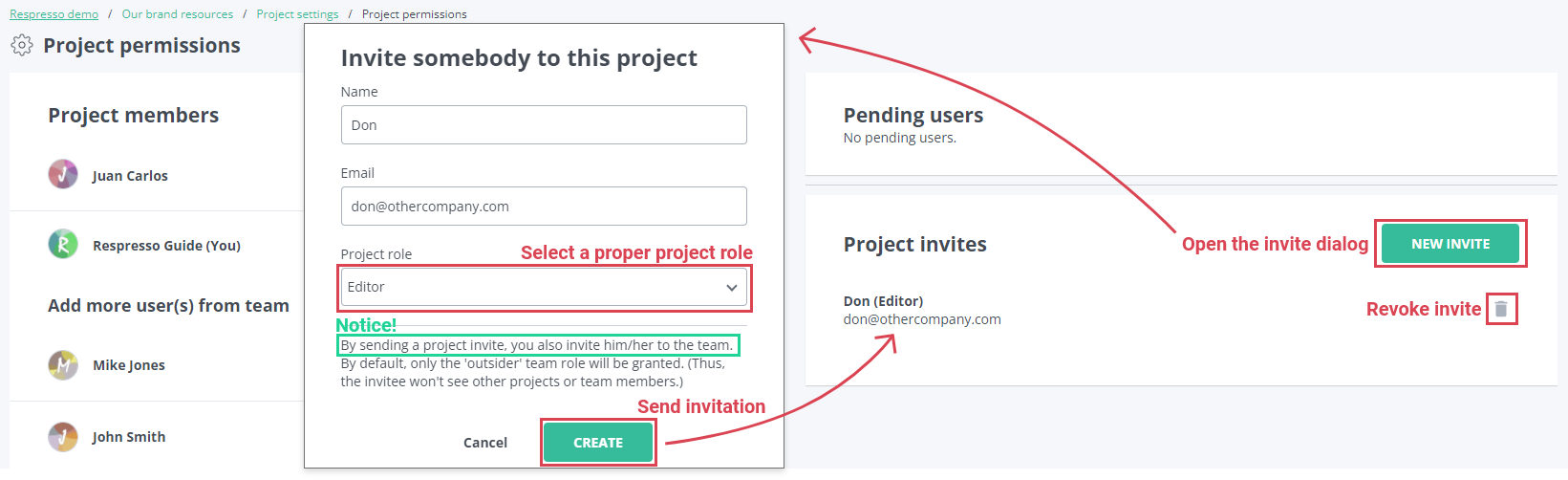
Project join requests
Respresso lets team members to request access to any project in the team. (Except those with the outsider team role.)
To request access to a project, you have to follow these steps:
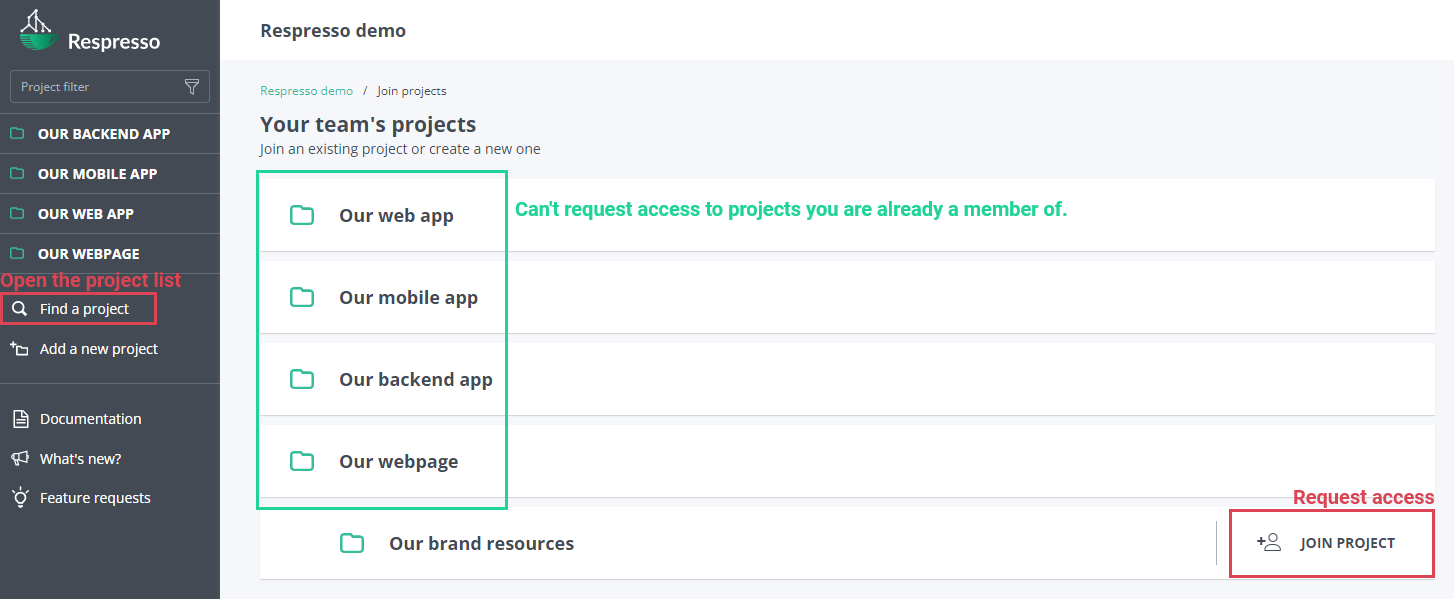
When somebody requested access, any project admin can reject it or accept it and assign the proper project role: