Manage localization languages in Respresso
Respresso supports only a subset of the IETF language tags, but it covers most of the use-cases. We support a list of predefined languages, but you can add any other one in the supported format.
Supported language codes
Respresso uses the widespread language or language-region format.
- The
languagecode must be a 2-letter language code from ISO 639-1. - The
regioncode is optional. When defined, it must be a 2-letter country code from ISO 3166-1 alpha-2.
Please note that currently, Respresso do not transform or map these language codes. Before using a specific language code, please check if the target platform supports it.
Default language in Respresso
Respresso defines a single default language for localizations. On some platforms - like Android - the default language has to be treated differently as it is used for fallback when a translation is missing in the current language.
Respresso also uses the default language to show a quick preview when you edit a translation. You should use your app's fallback language if using a format that relies on it. Otherwise, you should set it to the main language of your team.
Language management toolbar
When you navigate to the Localization resources in Respresso, you will find the following tools:
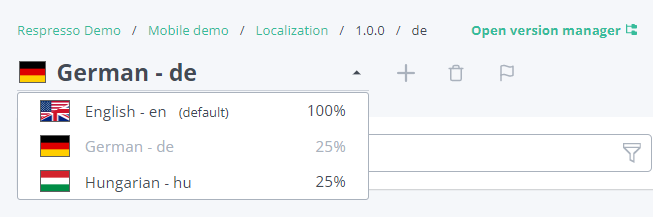
Language selector
You can switch between the added languages by clicking the current language. In the dropdown, you will see the translation rate (percent) and you can click a language to switch to it.
Add a new language
To add a new language, you need to press the + button.
It will show up only if you have at least Project Editor role.
You can add any of the predefined languages by selecting it and pressing the Add button.
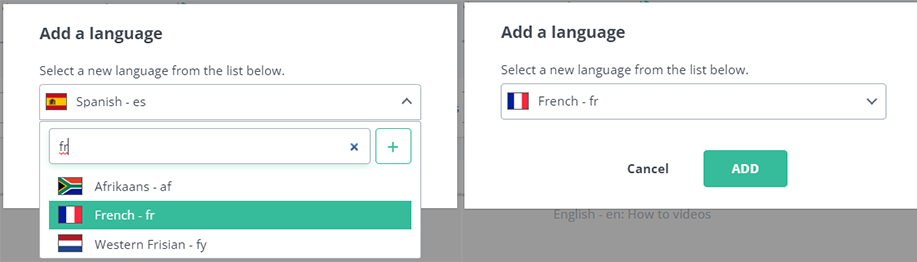
You can select custom languages by typing its code and pressing the + button next to the input. Then add it with the Add button.
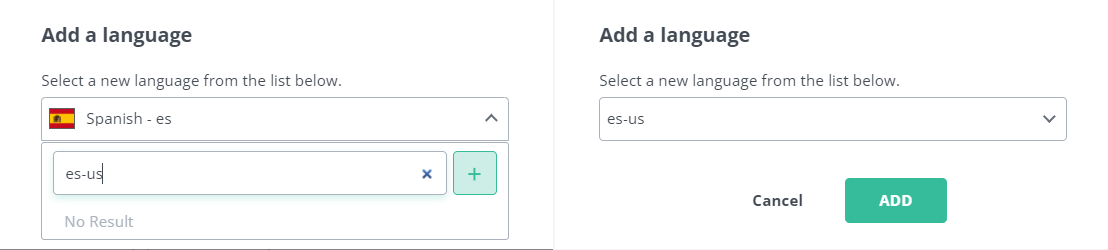
Change the default language
You can change the default language anytime by selecting the desired language and pressing the flag icon.
It will show up only if you have at least Project Editor role and the current language is not the default one.
Delete language and translations
You can delete a language and all the translations of that language by pressing the trash bin icon.
It will show up only if you have at least Project Editor role and the current language is not the default one.
Please note that there is no way to revert this action.